Instead of securing your Yahoo account with a regular password, you can make use of Account Key feature for your account. Account Key is a perfect substitute for Yahoo Account password as it is more secure and allows you to use your mobile phone instead of a password to log in. When you activate Account Key for your Yahoo account, you will receive a notification on your desired mobile device prompting to allow access. You can allow access to your account with just a tap on your phone. This way, no one will be able to gain access to your Yahoo account. To know how to setup, use, and manage Yahoo Account Key to access the account without using a password, follow the step by step instructions provided below.
Guide to Use Account Key in Yahoo Account
In this guide, you will be provided instructions for setting up Account Key for the first time, how to use it, manage it and what to do when you are unable to access your account using Account key.
Steps to Set Up Account Key on Yahoo
1.) On a web browser, go to the Yahoo Sign-in page and log into your Yahoo account. Once you are signed into your Yahoo account, click on your Profile Picture located on the top-right corner of your screen. This will open a drop-down menu on your screen.
2.) From the drop-down menu that appears on your screen, select the Account info option. You will be directed to the Account info page.
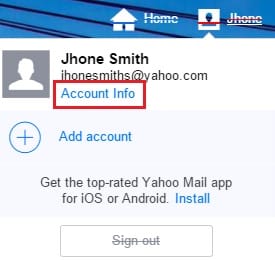
3.) Once you are on the Account info page, you will need to click on the Account security option located on the left-hand side panel.
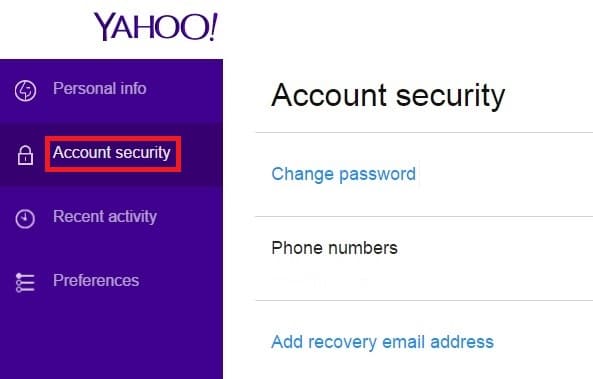
NOTE: You may be asked to enter your account password in order to get to the Account Security page.
4.) When you on Account security page, simply click on the See how it works button located on the right-hand side panel under the section where it reads “Secure your account with Yahoo Account Key”.
5.) Clicking on the “See how it works” option, you will be directed to the next screen where you will be asked to download any Yahoo mobile app such as Yahoo Mail, Fantasy, Finance, Messenger, Yahoo Newsroom, or other applications for your iOS or Android phone or tablet. Next, you will be asked to log into the Mobile app using your Yahoo account credentials.
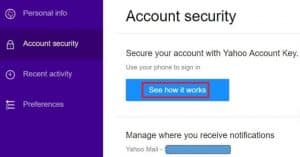
6.) Once you are done downloading and signing into the Yahoo mobile app on your mobile phone, click on the Done Let’s try again button on your web browser. You will see that Yahoo can see that you are signed in using same Yahoo username on your mobile phone.
NOTE: Make sure to sign into your Yahoo account on both web browser and mobile app.
7.) Now, click on the Send me a notification button on this screen. You will receive a “Sample Account Key” notification on your mobile phone. Tap on the notification and you will be asked to accept or reject the access to your Yahoo account.
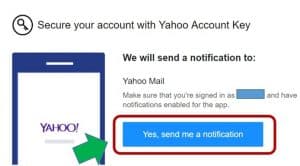
8.) Tap on the Approve icon (right icon in Green colour) on your mobile device to approve the Sample Account Key. Now, get back to your web browser’s screen and click on the Always use Yahoo Account Key button to activate Account Key feature for easy and safe access to your Yahoo account.
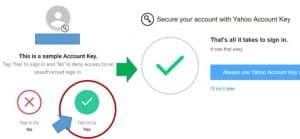
NOTE: If you didn’t like the feature, you can click on the I’ll do it later option.
10.) After selecting the Always use Yahoo Account Key option, you will be prompted to confirm your Phone number shown on the next screen. So, simply click on the Confirm button. The Account Key feature will get activated for your Yahoo account.

NOTE: You can edit the number before clicking on the Confirm button if you wish to change the number.
So, next time you will try to sign into your Yahoo account, you will need not to enter a password for your account. A tap on the Approve icon on your Yahoo mobile app is what you need to do to sign into your Yahoo account.
Steps to Use Yahoo Account Key
1.) Open the Yahoo sign-in page on your computer’s web browser.
2.) Enter your Yahoo ID in the provided field and click on the Next button. You will be prompted to check your phone for the Account Key Push notification.
3.) Check your mobile phone for the Account Key Push notification.
4.) As it appears, simply tap on the notification and then on the Approve icon to sign into your Yahoo account on your browser.
5.) You can then check your web browser to see that you have been logged successfully into your account.
NOTE: Sometimes, you may be prompted to enter or tap on the verification code to confirm.
How to Manage Devices or Disable Yahoo Account Key
In case you are using more than one devices or Yahoo apps on your mobile phone, you can choose as to where you receive the notification. The steps to perform this are different for both web browser and Yahoo mobile app.
Using a web browser
- Open your web browser and go to the Yahoo Account security For this, click on your profile photo and select Account info option. Under Account info section, select Yahoo Account security option.
- Next, click on the Manage option located next to the option where it reads “Yahoo Account Key is enabled”. This will direct you to the next page.
- On the next page, you will need to click on the toggle icon next to the device you wish to activate or deactivate.
- And, if you wish to deactivate Account Key feature for your Yahoo account, you can click on the Disable Account Key option located at the bottom section of the box. You can then start using your password to access your Yahoo account.
Using a Yahoo Mobile App
- On your mobile, open the Yahoo app and tap on the Menu icon (three horizontal lines).
- From the menu, simply tap on the Account Key icon and select Manage Account Key
- Next, you will need to tap on the toggle (right) next to the device which you wish to activate or deactivate.
- Alternatively, if you wish to stop using Account key option for your Yahoo account, you can tap on the Disable Account Key option located on the lower section of the screen.
- You can then start accessing your Yahoo account using your account password.
What if Account Key Notification Does Not Appear on Phone?
In case you are not able to receive an Account Key notification on your phone, you can follow these steps to access your Yahoo account.
- On your computer browser, go to the Yahoo sign-in page.
- Enter your Yahoo Mail ID and click on the Next
- On the next screen, you will see that Yahoo has sent an Account Key notification to your phone number. However, as you are unable to receive the notification on your phone, you can simply click on the “Use text or email to sign in” link located on the bottom section of the Sign-in box.
- Clicking on this link will prompt you to either receive Account Key via the phone number or email. Click on the Yes, text me an Account Key option on the next screen to receive Account Key on phone or click on the Yes, send me an Account Key option to receive Account Key on email address.
NOTE: Click on the I don’t have access to this phone/email address option to get to another option.
- Once you receive the Account Key, enter it on the subsequent screen and click on the Verify button and then on the Continue button to get access to your Yahoo account.
Steps to Set up a New Phone or Number to Receive Account Key
Set up a New Phone
- Download and install the Yahoo Mail app on your new phone.
- Open the app log in using your Yahoo account.
- Once you are on the sign in page, enter your username and tap on the Continue
- Next, view the notification on your old phone and confirm the code on your new phone.
- Then, tap on the Sign in button to access your Yahoo account on your new phone.
Unable to Access Old Phone
- Go to the Yahoo Sign-in page using your desktop computer.
- Enter the Yahoo ID in the provided field and tap on the Next
- Next, click on the “I don’t have access to this phone” option. You will be provided with your alternate email address.
- If your email address shown is correct and accessible, click on the Yes, send me an Account Key
Set up a New Phone Number
- Sign into your Yahoo account and go to the Account info
- Under Account info page, click on the Account security
- Next, click on the Phone number option located on the right-hand side panel.
- Then, click on the Add recovery phone number option.
- After that enter your phone number in the prompted field and get the verification code by clicking on the Send SMS button or Call me
- Enter the verification code on the subsequent screen and click on the Verify
- Your Yahoo account will get verified successfully.

