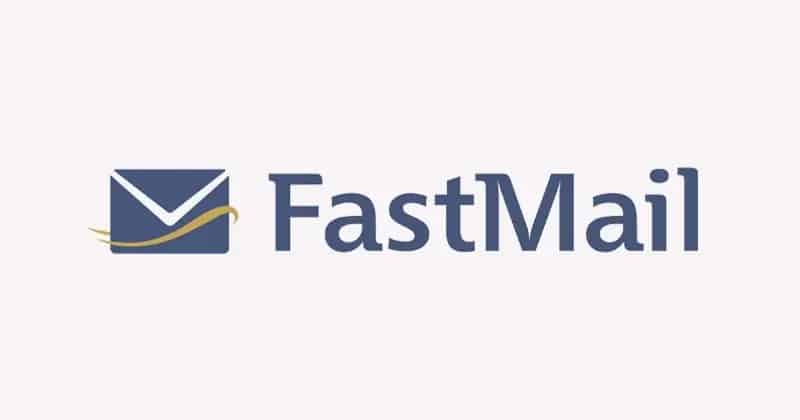Two-Step Verification (2FA or Two-Factor Authentication) is a safety feature that helps users enhance the security of their accounts by providing an additional layer of protection. The Two-Step verification requires two-step to access the account – Password and Additional security step. Fastmail is known for supporting two-step verification with an app on your phone, or a security device which you can connect to your computer or a verification code sent by SMS. Although Two-Step Verification, Two Factor Authentication, or 2FA, are different names for the same additional security layer. If you wish to know how to enable Two-Factor Authentication for your Fast Mail account, you can follow the information provided below.
Guide to Enable Fastmail Two Factor Authentication
Reason to Use Two-Step Verification
Considering the rise in cyber crimes like hacking, account breaching, data theft, a mere password is not sufficient to ensure the safety of the information and finances in your account. This is where the Two-Factor Authentication feature becomes useful. With 2FA, even if someone is able to crack your account password, the TFA will still need to be surpassed in order to get access to your account, however, for that the intruder will need to have the verification device.
Now, to configure the two-step verification, follow the below-mentioned instructions.
- To begin with, you will first need to navigate to the Settings section. Under Settings, you will need to click on the Password & Security option. You will be directed to the next section.
- Under Password & Security section, you will need to first add a recovery phone to your account if you are activating the two-step verification for this account.
- In case you already have a recovery phone on your account, you will need to go to the Two-Step Verification section and click on the Add button.
- Next, you will need to click on the Set Up Two-Step Verification option.
- Then, under the Set Up Two-Step Verification section, you will need to select the type of device that you are looking to add to your account. To know how to add your verification device, you can refer to the instructions for “Authenticator App” or “U2F or YubiKey OTP” provided below.
To Add Account Recovery Credentials
In order to ensure that you didn’t get locked out of your Fastmail account ever, it is important that you add a recovery phone to your account before you configure the Two-Step Verification feature. This is important because if you ever lose access to your primary form of Two-Factor Authentication, in such case, your recovery phone number can help you to prevent from being getting locked out of your account. Here are the steps to add account recovery credentials.
- Select the Settings section and go to the Password & Security option. In the Password & Security section, you will need to go to the Account Recovery section and click on the Add button.
- Next, you will need to enter your password in the Yellow box and then click on the Unlock option to allows changes on this page.
- Then, you will need to enter your phone number in the provided field and press the Send Verification Code option. As you will click on this button, it will send a verification code to your recovery phone.
- Once you get a verification code, you will need to enter the code and click on the Verify button. This will add the recover phone number to your account.
- On the confirmation screen, you will need to click on the Done button to get to the Password & Security screen.
Authenticator Application
- After installing the authenticator app on your tablet or phone, select add a new account option.
- Next, you will need to use the scan the QR Code option of your device’s camera on the screen. Alternatively, you can also type the key on the screen in the authenticator app manually. In case you are configuring an OTP device, you will need to select the “Set a customer key” option and enter the key which you received with your device.
- Then, enter the code (6 digits) in the provided field that the app provided you into the Fastmail web interface.
- After that, you will need to enter a suitable name for this device to keep a record of your verification devices.
U2F or YubiKey OTP
- Start by inserting the device into the USB port of your computer.
- Next, you will need to Touch the button on the device when the light glows on it.
- Then, you will need to provide a suitable name for the device to keep a record of your verification device.
So, these are the steps that you will need to follow to enable Two-Factor Authentication for your Fastmail account.