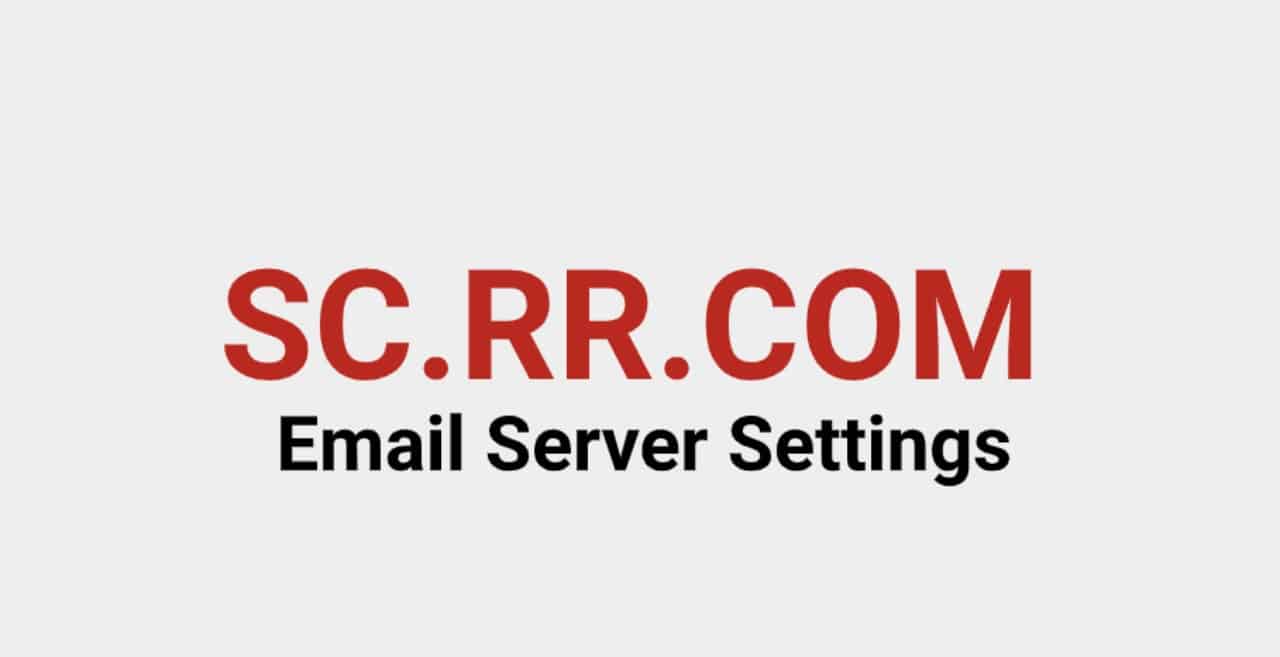If you have an email account on STNY.RR.Com, you can easily access it by setting it up on third-party email clients like Mozilla Thunderbird, Apple Mail, Microsoft Outlook, Android Mail, iOS Mail, etc. However, to access your email account on these email applications, you will need to have STNY.RR.com email servicer settings. Below you can find the STNY.RR.Com email server settings along with the configuration process.
STNY.RR.Com Email Server Settings
| Rr.com (RoadRunner/TWC IMAP Server) | IMAP Port | IMAP security | IMAP Username | IMAP Password |
| mail.twc.com | 993 | SSL/ TLS | Your complete email address | Your Rr.com password |
| Rr.com (RoadRunner/TWC.com) SMTP Server | SMTP Port | SMTP Security | SMTP Username | SMTP Password |
| mail.twc.com | 587 | START TTLS | Your complete email address | Your Rr.com password |
Now as you have the STNY.RR.com email server settings, you can follow the instructions provided below to set up your email account on email client (Microsoft Outlook) using these server settings.
Guide to Set Up STNY.RR>com Email Account
NOTE: The below-mentioned steps are provided for the configuration of the STNY.RR.com email account on the Microsoft Outlook 2016 email program. The following steps may vary for other email programs and versions of our Outlook, however, the settings are likely to remain the same as suggested here.
- To begin with, you will first need to launch the Outlook email program on your computer and click on the Fileoption located on the upper-left menu bar.
- Next, you will need to go to the Info>Account Settingsoption and select the option that reads “Manual Setup or additional server types”. Then, click on the Next button.
- On the next screen, you will need to select thePOP or IMAPoption and click on the Next button.
- Then, you will need to enter all the relevant information (Choose POP or IMAP according to your preference) and then click on the More Settings option. This will direct you to the next screen.
- Under the More Settings window, you will need to click on the Outgoing Server tab and make sure that the following settings are enabled
- My outgoing server (SMTP) requires authentication
- Use same settings as my incoming mail server
- Now, you will need to select the Advanced tab and make sure that the information on your screen is filled with the following entries. The below-mentioned settings are provided for both POP and IMAP setup. You will need to follow the information depending on your selection.
POP Settings for STNY.RR.COM
- Incoming Port(POP3): 110
- Outgoing Port(SMTP): 587
- Secure Port: 995
- Security Type: SSL/TLS (Accept all certificates)
- Insecure Port: 110
- Security Type: None (Accept all certificates)
- Make sure that don’t selectThis server requires an encrypted connection (SSL)
- For“Use the following type of encrypted connection”, you will need to select theNoneoption.
IMAP Settings for STNY.RR.COM
- Incoming Port: 143
- Outgoing Port: 587
- Secure Port: 993
- Security Type: SSL/TLS (Accept all certificates)
- Insecure Port: 143
- Security Type: None (Accept all certificates)
- Make sure that you don’t selectThis server requires an encrypted connection (SSL)
- Make sure to select the “None” option for Use the following type of encrypted connection
NOTE:In case Secure SSL / TLS Settings are in use, you will need to select the checkbox next to the option that reads “This service requires a secure connection (SSL)” for both Incoming and Outgoing mails.
- Outgoing (SMTP) Secure Port: 465
- Security Type: SSL/TLS (Accept all certificates)
- Outgoing (SMTP roaming server) Secure Port: 587
- Security Type: SSL/TLS (Accept all certificates)
- Outgoing (SMTP) Port: 25
- Security Type: None (Accept all certificates)
- Outgoing (SMTP roaming server) Insecure Port: 587
- Security Type: None (Accept all certificates)
- Once you are done entering the above-mentioned information in the relevant fields on your screen, you will need toclick on theOKoption to save these settings.
- After that, you will need to click on the Next button and then on the Finish button.
So, these are the step-by-step instructions that you will need to follow to set up your STNY.RR.com email account using the STNY.RR.com email server settings on an email program.