Remembering so many passwords for so many different accounts can be quite a task. And in such as case, forgetting the password for any of your online accounts is quite common. If you have forgotten the password for your GMX Mail account, you can easily recover your account by following the step-by-step instructions provided below in this guide.
Steps to Reset GMX Mail Account Password
1.) On your computer, open a GMX Mail supported web browser and go to the GMX Mail sign-in page.
2.) Once you are on the GMX Mail sign-in page, you will need to click on the “Can’t access your account?” link. Clicking on this link will be directed you to the GMX Help Center page.
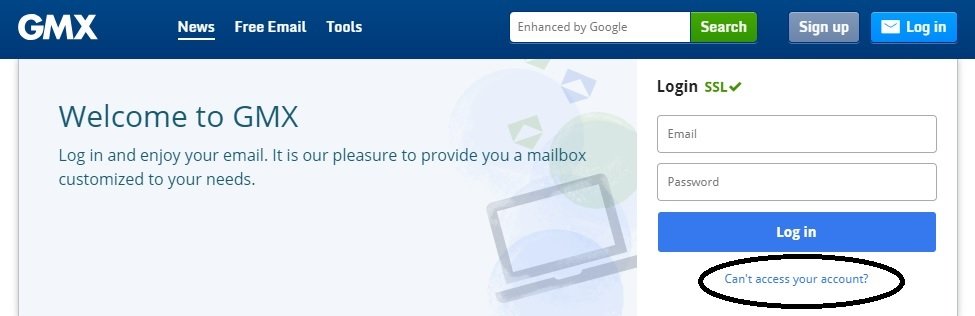
3.) Once you are on the GMX Help Center page, you will need to click on the link that reads “I cannot log in to my account”. Clicking on this link will direct you to the next page.

4.) Now Click on “I forgot my password”

5.) On the next page, you will see the information on common reasons that could be responsible for causing sign-in errors. However, as you have forgotten your password, you can skip this step if you don’t find the given reasons to be appropriate in your situation. So, simply scroll down to the bottom of the page and locate the “Reset your password” section.
6.) Once you are in the “Reset your password” section, click on the link – https://password.gmx.com. Located just next to the option that reads “Reset the password by visiting this page”.
7.) On this page, you will need to enter your email address in the field for “Enter your GMX email address”. Then, under Verification section, you will need to enter the CAPTCHA in the prompted field.
8.) After that, you will need to click on the Continue button and follow the on-screen instructions to complete rest of the password reset process.


Once you are done following the above-given steps, you can now access your GMX Mail account easily.
On the other hand, if your account has been hacked but you can still access your account, you can follow these steps to change your password and make your account secured.
Steps to Change GMX Mail Account Password
1.) Log into your GMX account using your GMX Username and Password.
2.) Once you are logged into your GMX account, click on the Home option and then on the My Account option.
3.) Next, under My Account section, select Security Options and you will be taken to the next window.
4.) Click on the Change password option on the next page located under the Password section.
5.) Then, you will need to enter your current password and new password in the relevant field.
6.) Once you are done entering your current and new password in the appropriate fields, simply click on the Save changes option. The password for your GMX Mail account will get changed.
NOTE: If you are unable to access your hacked GMX Mail account, you will not be able to change your password and secure your account. In such a case, you will need to follow the steps provided to reset your GMX Mail password.

