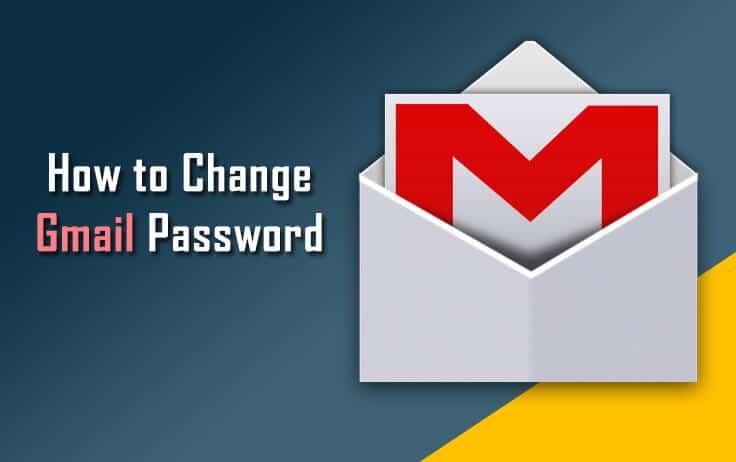If you recently started noticing unfamiliar changes in your Gmail account, such as irrelevant emails sent to your contacts from your Gmail account, changes in your Gmail Account’s Settings, or unknown subscription emails, this could mean that someone is having access to your account who is misusing your account for personal gains. In such a case, it is recommended to regain total control of your account by changing the password for your account. To know how to change the password for your Gmail account, follow the instructions provided.
Steps to Change Gmail Password
1.) Go to the Gmail sign-in page and enter your username in the prompted field. Then, click on the Next button.
2.) Next, enter your password and click on the NEXT button to sign in to your account.
3.) Once you are logged into your Gmail account, click on the Gear icon located on the top-right corner of your screen. This will open a drop-down menu on your screen.
4.) From the drop-down menu that appears on your screen, select the Settings option. You will be directed to the Settings page of your Gmail account.
5.) Under the Settings page, click on the Accounts and Import tab located in the top section of your Gmail account Settings page.
6.) Then, under the Change account settings section, click on the Change password option. You will be directed to the next screen where you will be prompted to enter your current password.
7.) Enter your current password in the provided field and click on the Next button.
8.) On the next screen, you will be asked to enter your new password in the prompted fields. Make sure to create a strong password.
9.) Once you have entered the new password in both fields, click on the CHANGE PASSWORD button.
10.) The password for your Gmail account will be changed.
NOTE: If you have forgotten your current password or you are unable to access your account even after entering the correct password, your account might have been hacked by someone. In such a case, you can recover your Gmail account by resetting the password for it. Know how to reset your Gmail password.