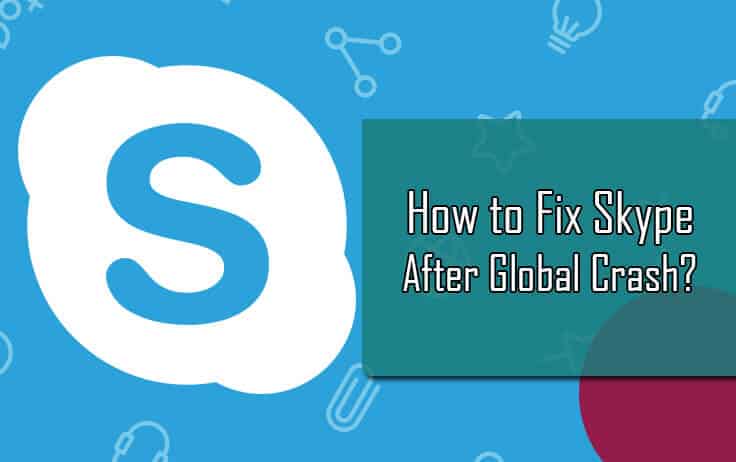Many Skype users were unable to get back up of their account due to the worldwide crash of Skype. While the debacle affected thousands of users globally, Skype claimed on the Twitter that only a “small number” of its over 660 million users’ accounts were affected. If you are also one of those users whose Skype account got affected due to the crash, then following the below-mentioned steps can help you fix your Skype.
Steps to Fix Skype Crashing on Windows 7, 10
Below we have provided a step-by-step instructions guide for the different operating system. So, follow the information as per your operating system.
1.) For Windows 7 Users
- On your Windows Explorer, go to the Folder Options to make sure that you have selected the option – Show hidden files, folders, and drives under Hidden files and folders
- Next, you need to make sure that Skype is not running on your computer. To check that, press CTRL + ALT + DELETE keys on your keyboard to open the Task Manager From the Task Manager window, select the Processes tab and click on the End Process next to the “Skype.exe” option.
- Then, copy “C:Users*****AppDataRoamingSkype” and place it on the address bar of your Windows Explorer’s window.
NOTE: Replace “*****” with your username.
- Find the XML file with the name “shared”. Locating this file is easy as the icon of this file is different from other files. Once you have located the file, delete the file from your system.
- Your Skype should get fixed.
2.) For Windows Users
- If you can see the Skype icon appearing in the system tray of your desktop screen on the bottom-right of the screen. Simply right-click on it and select Quit
- Next, go to Start search and type Run in the field. Press Enter key on your keyboard, a Run dialog box will open up on your screen.
- In the Run field, enter “%appdata%skype” and click on the OK
- From the result that appears on your screen, select the xml file and delete it from your computer.
- However, if you are unable to locate this file, follow these steps:
- Go to Start search field, type Run in the field and press Enter.
- In the Run field, type “control folders” and click on the OK
- Next, in the View tab, make sure that “Show hidden files and folders” option is selected.
- Then, repeat the instructions as stated.
- After that, restart the Skype program.
3.) For Mac OS Users
- Open Finder and find the following folder: ~/Library/Application Support/Skype.
NOTE: The ~ sign means your home folder. To find the Home folder, simply open Finder and select Go > Home from the menu bar or by pressing Command (Apple) + Shift + H keys at the same time.
- Once you are in the folder, simply delete the xml file.
- Restart Skype. The problem should get fixed.
4.) For Linux Users
- On your Linux system, go to the folder: /home/YourLinuxUserName/.Skype.
- Once you are in the folder, just delete the xml file.
- Restart the Skype. The problem should get fixed.
So, this is how the affected Skype users can make the Skype up and running as usual as per their operating system.