The reason for deleting the Zoho Mail account may vary from user to user. While some might not be satisfied with the features and functionalities provided by Zoho, some may have a doubt regarding the security of their information on data, be it any reason, if you wish to delete your Zoho Mail account, you can do so easily by following the instructions mentioned below in this guide.
However, before starting with the account deletion process, it is recommended to take a backup of your important emails, contacts, documents, files, etc. from your Zoho Mail account. Also, you must ensure that you don’t have your Zoho Mail account associated with third-party websites such as Facebook, Twitter, etc.
Considering these steps are important as once you would have permanently deleted your account, you will not be able to retrieve any information from your Zoho Mail account. So, after taking a backup of everything, follow the step-by-step instructions given below to quickly delete your Zoho Mail account.
Steps to Delete Zoho Mail Account
1.) Start by signing into your Zoho Mail account. Once logged in, go to the My Account section located on the top-right corner of your screen.
NOTE: In case you don’t find the My Account option in your Zoho Mail account, simply click on the Show the top bar option located in the top section of your screen.
2.) Now, select the Close Account option under the My Account window.
3.) When you get to the Close Account option, you will be asked to provide your Zoho Mail password. You will need to enter the password for your Zoho Mail account in the prompted field.
4.) Next, you will be prompted to provide a reason for deleting your Zoho Mail account. Select the appropriate option from the provided reasons and proceed further.
NOTE: Apart from selecting reason, you can also enter additional comments in the comments section if you wish to. However, if you don’t want to select any reason or give any comment, you can also skip the step (if provided).
5.) When you have selected the appropriate reason, click on the Close Account option. Now as you will click on the Close Account option, you will see a message displaying – “Are you sure to delete your account?”, simply click on the OK button and wait until your Zoho Mail account gets deleted permanently.
And this is how your Zoho Mail account will get deleted permanently.

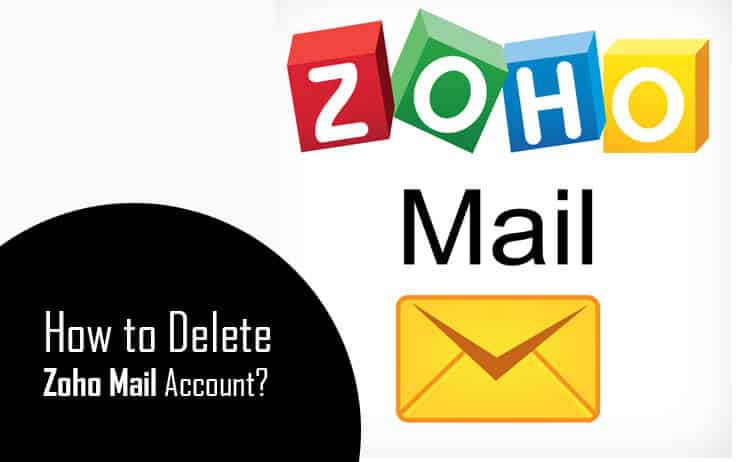
Can`t login to delete my account
Can“t sign in..don`t have a Cell phone……so how can I close my account?