Having a phone number and email address linked to your Yahoo Mail account helps you recover it in case you ever forget your password. Thus, it is suggested to always keep your Phone number and email address up to date in order to keep your account recoverable whenever required. Yahoo Mail allows you to add or replace up to 10 email address. To know how to add or update your phone number and email address on your Yahoo Mail account, follow the step-by-step instructions provided below.
Steps to Add Phone Number on Yahoo Mail
NOTE: While you can add or replace up to 10 email address in your Yahoo Mail account, however, this limit includes your current emails and any which have been removed recently.
1.) To update your phone number, begin by signing in to your Yahoo Mail account.

2.) Once you are logged in to your Yahoo Mail account, move your mouse cursor to your profile name located on the top-right corner of the page. A drop-down menu will appear.

3.) From the down-down menu that appears on your screen, click on the Account Info option.
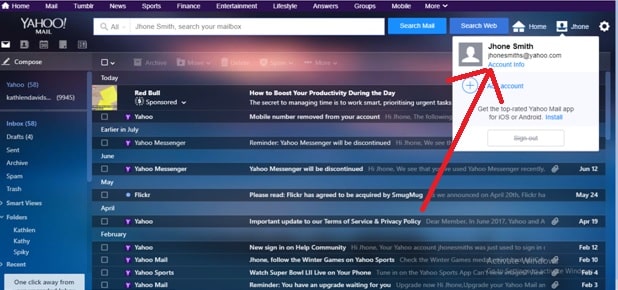
4.) When you will click on Account Info option, it will automatically open a new tab on your browser as shown below.
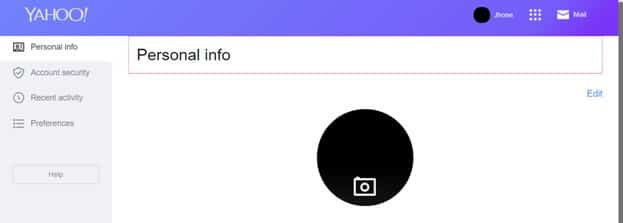
5.) On this page, you will need to go to the Account Security section where you will see option – Phone Numbers and Email Addresses.
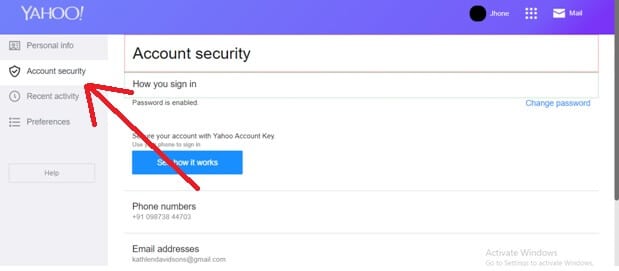
NOTE: In order to get access to the Account Security section, you may be prompted to enter your password.
6.) Under Account security section, you will need to click on the Phone numbers option to update your phone number.
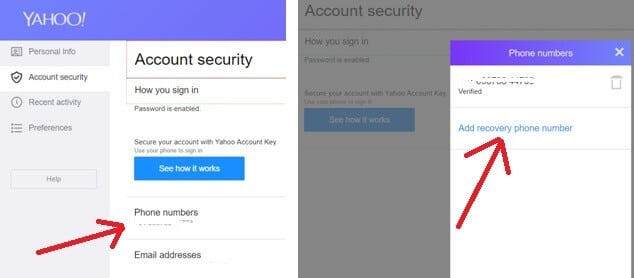
7.) As you will click on the Phone numbers option, a box will pop on screen in which all the phone numbers linked with your Yahoo Mail account will appear. To update a phone number, simply click on the Add recovery phone number. You will be prompted to verify the phone number entered by you.
NOTE: If you wish to remove an existing phone number from your Yahoo Mail account, simply click on the Trash icon next to the phone number you wish to remove.
8.) Select any one of the options (Send SMS or Call me) to receive a security code on your phone number and enter it on the next screen to complete the verification process.
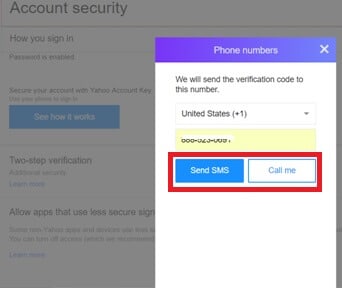
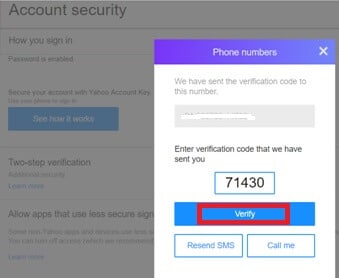
9.) After completing the verification process successfully, your phone number will get added to your Yahoo Mail account.
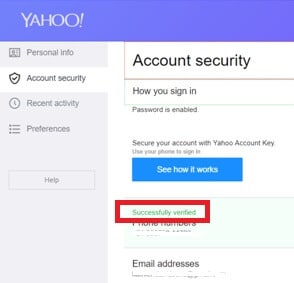
Related Post: get an email address without a phone number
Steps to Add Email Addresses on Yahoo Mail
1.) To update your email address, follow the same steps (from Step 1 to Step 5) as mentioned above. Once you reach to the Account Security section, simply click on the Email addresses option.
2.) In the box that appears on your screen, click on the Add recovery email address option and enter your email address which you wish to update. Yahoo will send a verification link to the email address entered by you.
NOTE: If you wish to remove an existing email address from your Yahoo Mail account, simply click on the Trash icon next to the email address you wish to remove.
3.) Click on the link in your email account to verify your email address.
4.) Then, simply click on Verify Button as shown in the image below.
5.) As you will click on the Verify button, you will get a notification that your email address has been verified successfully.
6.) After that, simply click on Return to account settings option. Your new email address will get added to your Yahoo Mail account.

